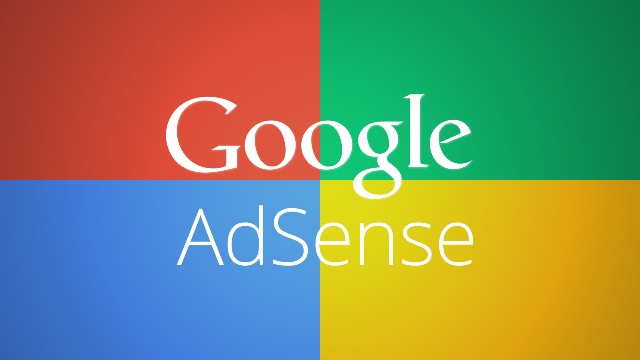Turn your Passion into Profit
Google AdSense is a program developed and run by Google that allows publishers in the Google Network of content sites to serve automatic text, image, video, or interactive media advertisements. As the word "Adsense" implies, the program has the "sense" to show only those advertisements on your website or blog which matches with the content of your site. The ads also depend upon the class of audience and the their geographical location. These advertisements are administered, sorted, and maintained by Google. They can generate revenue on either a per-click or per-impression basis.
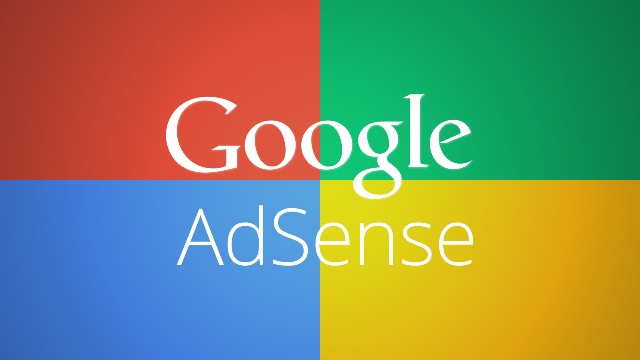 |
| AdSense is a free, simple way to earn money by placing ads on your website/blog. |
Features of Adsense: A few reasons why more than 2 million people have chosen Adsense
- Ads are reviewed to ensure they’re high quality and relevant to your content or audience, even when viewed on smartphones and tablets. The result? You can earn more from them.
- Block ads you don't like, customize where ads appear, and choose which types fit your site best.
- Tap into the largest network of online advertisers who are bidding for your ad space so you get the most for your ads.
- Block ads you don’t want, choose where ads appear, and change the look and feel of text ads to match your site. You can even control the categories of ads you allow. Your site, your rules.
- Connect with your audience wherever they are with the audience: Mobile is built into AdSense. Responsive ad units automatically adapt to different screen sizes so you can create a great user experience and continue to earn revenue when people view your site on a smartphone or tablet.
- Get the real story with Performance Reports: Performance metrics help you see where the right tweaks can increase profits. You can also get your stats on the go with the AdSense mobile app.
- Compare and learn with AdSense Experiments: Quickly create, run, and analyze A/B experiments without changing your code. AdSense Experiments lets you compare one of your ad settings against a variation to see which performs better.
Google AdSense Account needs to be approved, and once it is approved, you are able to post ads on your website/blog and earn money. You'll also be able to have access to the AdSense report:
AdSense Report
Once you start generating AdSense impressions, you'll begin earning money when people click on ads that appear on your blog. To see earnings information, go to your Earnings tab and click on the View Dashboard link.
All time
If you're an existing AdSense user, you'll notice that Blogger created a new channel (with the URL of your blog) in your account. If you have had AdSense ads on your blog before using Blogger’s AdSense integration to insert ads into your blog, note that all time will retrieve data only from the time you connected Blogger to your AdSense account.
This does not affect your overall AdSense reporting, available directly from AdSense.
Terminology
The AdSense report visible from the Earnings tab contains basic information about how many ads have run on your blog, how many clicks were generated, and how much revenue you've earned. Each term in the report is defined below:-
- Page views: A page view is generated every time a user views a page displaying Google ads. We'll count one page view regardless of the number of ads displayed on that page. For example, if you have a page displaying three ad units and it's viewed twice, you'll generate two page views and six ad unit impressions.
- Clicks: The number of times the ads were clicked on in the given reporting period.
- Page CTR (Click-through rate): The number of ad clicks divided by the number of page views.
- CPC (Cost per click): The average amount paid by the advertisers for each ad click.
- Page RPM (Revenue per mille): This is revenue per 1,000 page views. RPM = (Page views x CTR x CPC) 1,000


.png)